Enabling Single Sign-On for Proxied Applications with Okta, NGINX Plus, and OpenID Connect
This guide explains how to enable single sign-on (SSO) for applications being proxied by NGINX Plus. The solution uses OpenID Connect as the authentication mechanism, with Okta as the identity provider (IdP), and NGINX Plus as the relying party.
For more information about integrating OpenID Connect with NGINX Plus, see the documentation for NGINX’s reference implementation on GitHub.
Prerequisites
The instructions assume you have the following:
An Okta account.
An NGINX Plus subscription and NGINX Plus R15 or later. For installation instructions, see the NGINX Plus Admin Guide.
The NGINX JavaScript module (njs), required for handling the interaction between NGINX Plus and the IdP. After installing NGINX Plus, install the module with the command for your operating system.
For Debian and Ubuntu:
$ sudo apt install nginx-plus-module-njs
For CentOS, RHEL, and Oracle Linux:
$ sudo yum install nginx-plus-module-njs
The following directive included in the top-level (“main”) configuration context in /etc/nginx/nginx.conf, to load the NGINX JavaScript module:
load_module modules/ngx_http_js_module.so;
Configuring Okta
Note: The following procedure reflects the Okta GUI at the time of publication, but the GUI is subject to change. Use this guide as a reference and adapt to the current Okta GUI as necessary.
Create a new application for NGINX Plus in the Okta GUI:
Log in to your Okta account at okta.com.
Click your username at the right side of the banner, then Your Org on the drop-down menu.

Click the Admin button at the right end of the banner.
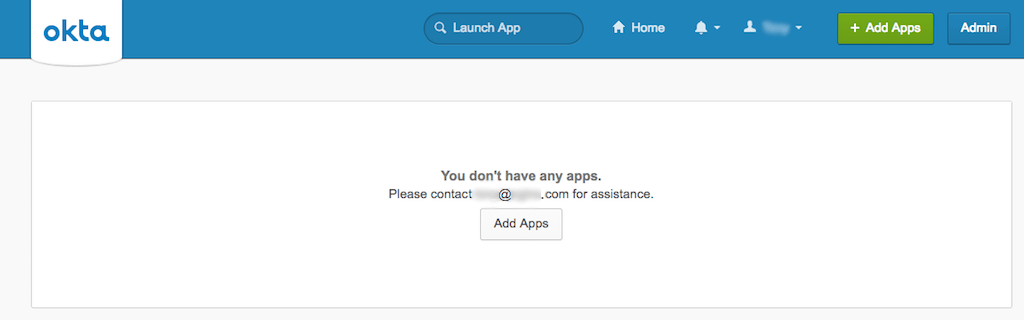
On the Dashboard page that opens, click Add Applications in the Shortcuts column on the right side. (You can tell you’re acting as Admin because the URL in your browser is now https://username-admin.okta.com/admin/dashboard.)
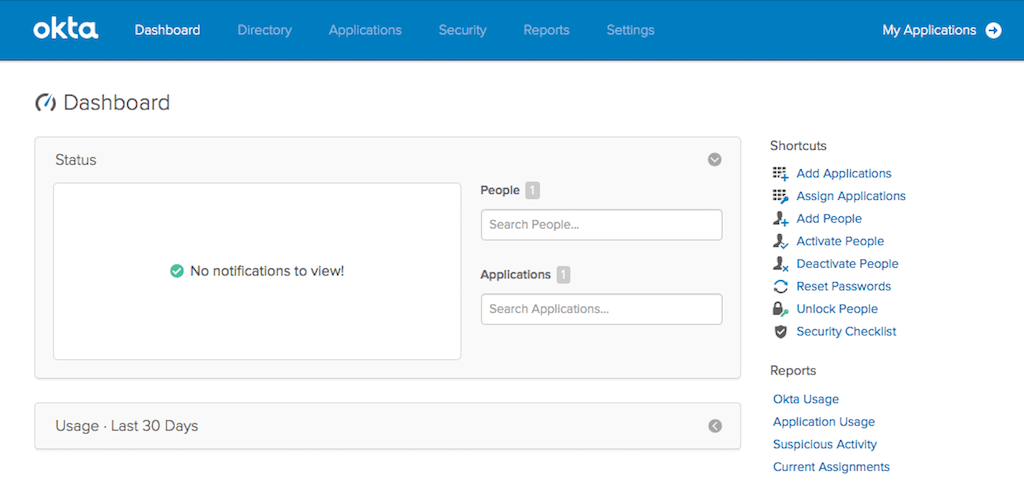
On the Add Application page that opens, click the Create New App button in the left navigation column.
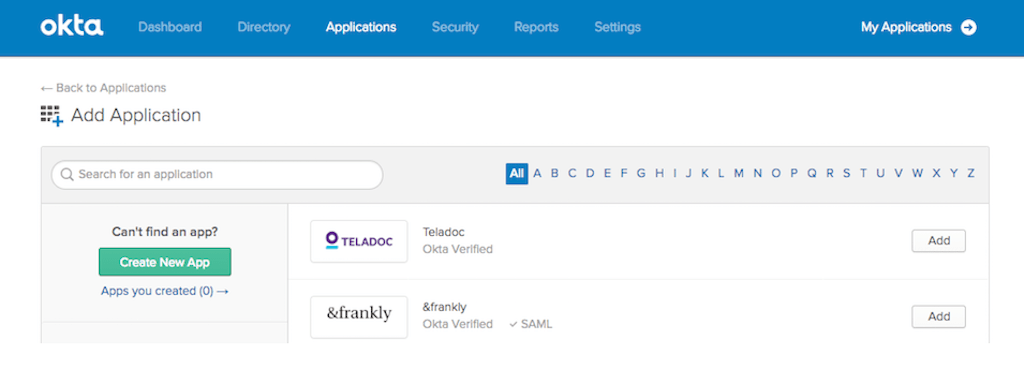
In the Create a New Application Integration window that pops up, select these values, then click the Create button:
- Platform – Web
- Sign on method – OpenID Connect
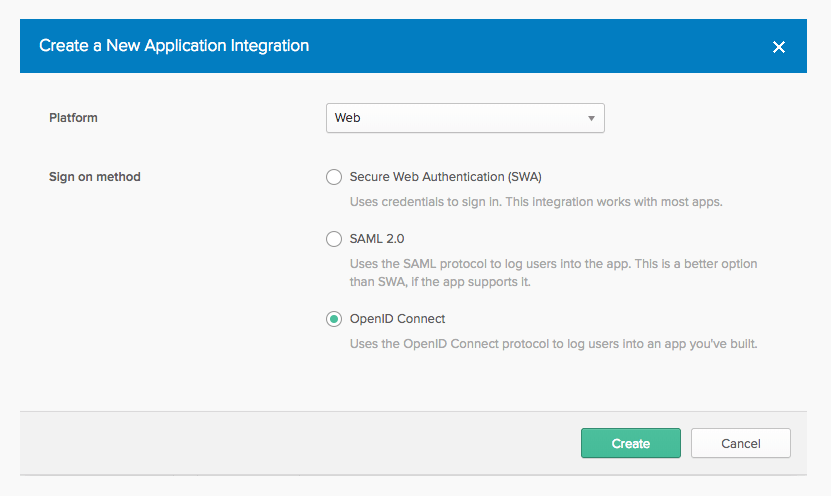
On the Create OpenID Connect Integration page that opens, fill in the following two fields, then click the Save button:
Application name – The name of the OpenID Connect relying party (Okta refers to it as the “application”). Here we’re using NGINX-Plus.
Login redirect URIs – The URI of the NGINX Plus instance, including the port number, and ending in **/_codexch**. For production, we strongly recommend that you use SSL/TLS (port 443). Here the URI is https://my-nginx.example.com:443/_codexch.
Note: The port number is mandatory even when you’re using the default port for HTTP (80) or HTTPS (443).

On the confirmation page that opens, make note of the values in the Client ID and Client secret fields in the Client Credentials section (click the “eye” icon in the Client secret field to display the actual character string). You will add them to the NGINX Plus configuration in Step 4 of the next section.
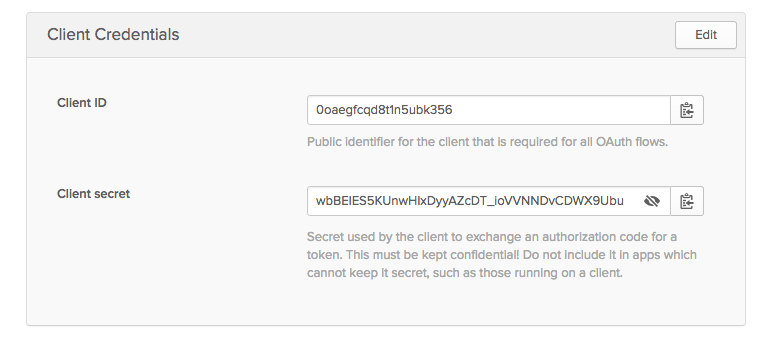
Navigate to the Applications page and click the Assign Applications button.
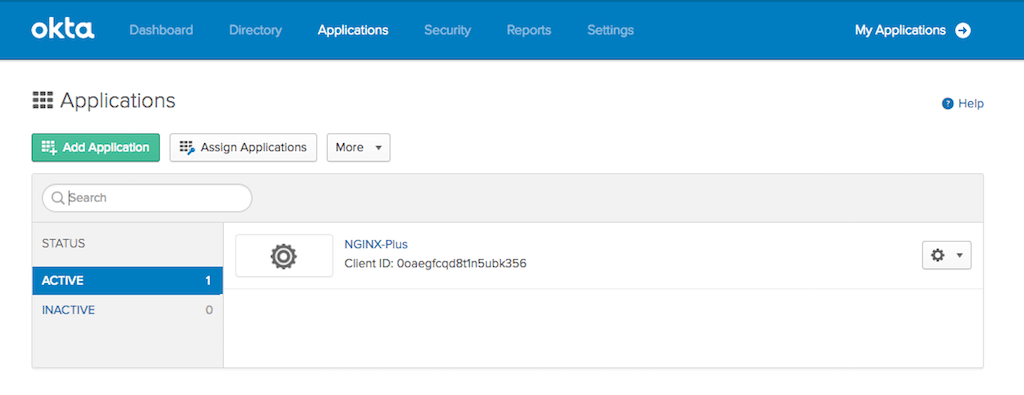
On the Assign Applications page, select the relying party (the application from Step 7) in the Application column. In the People column, select each user and group who you want to enable to use SSO.
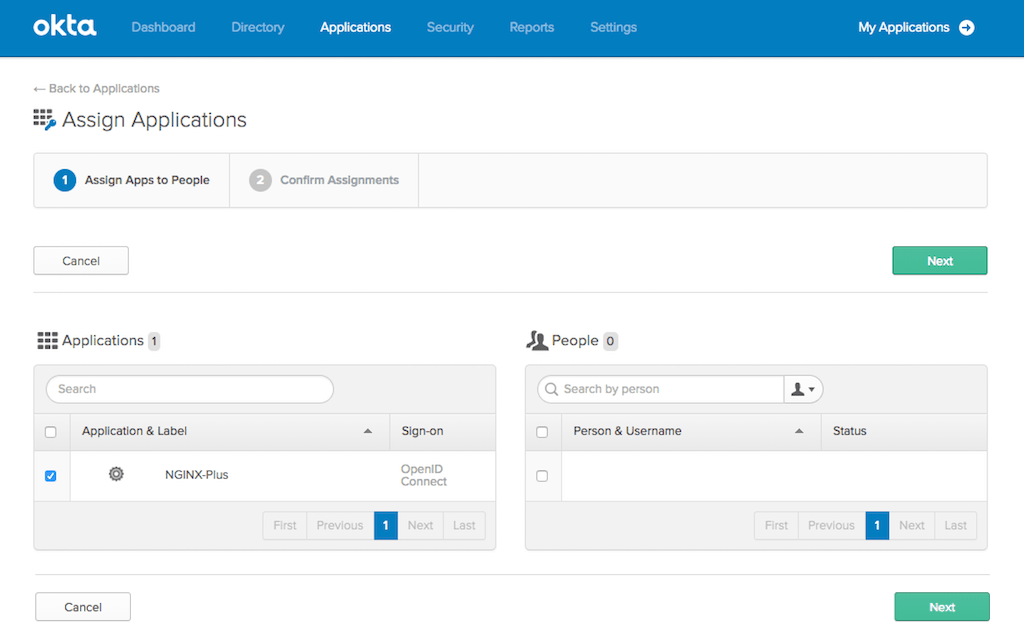
Configuring NGINX Plus
Configure NGINX Plus as the OpenID Connect relying party:
Create a clone of the nginx-openid-connect GitHub repository.
$ git clone https://github.com/nginxinc/nginx-openid-connect
Copy these files from the clone to /etc/nginx/conf.d:
- frontend.conf
- openid_connect.js
- openid_connect.server_conf
Get the URLs for the authorization endpoint, token endpoint, and JSON Web Key (JWK) file from the Okta configuration. Run the following
curlcommand in a terminal, piping the output to the indicatedpythoncommand to output the entire configuration in an easily readable format. We’ve abridged the output to show only the relevant fields.$ curl http://<username>-admin.okta.com/.well-known/openid-configuration | python -m json.tool ... { "authorization_endpoint": "https://<username>.okta.com/oauth2/v1/authorize", ... "jwks_uri": "https://<username>.okta.com/oauth2/v1/keys", ... "token_endpoint": "https://<username>.okta.com/oauth2/v1/token", ... }In your preferred text editor, open /etc/nginx/conf.d/frontend.conf. In the following
setdirectives, change the variable values to the appropriate values for your environment:set $oidc_authz_endpoint– Value ofauthorization_endpointfrom Step 3 (in this guide,https://<username>.okta.com/oauth2/v1/authorize)set $oidc_token_endpoint– Value oftoken_endpointfrom Step 3 (in this guide,https://<username>.okta.com/oauth2/v1/token)set $oidc_client– Value in the Client ID field from Step 8 of Configuring Okta (in this guide,Ooaegfcqd9t1n5ubk356)set $oidc_client_secret– Value in the Client secret field from Step 8 of Configuring Okta (in this guide,wbBEIES5KUnwHixDyyAZcDT_ioVVNNDvCDWX9Ubu)set $oidc_token_type–id_tokenset $oidc_hmac_key– A unique, long, and secure phrase
- Configure the JWK file. The procedure depends on which version of NGINX Plus you are using.
- In NGINX Plus R17 and later, NGINX Plus can read the JWK file directly from the URL reported as
jwks_uriin Step 2. Change /etc/nginx/conf.d/frontend.conf as follows:- Comment out (or remove) the
auth_jwt_key_filedirective. - Uncomment the
auth_jwt_key_requestdirective and replace_jwks_uriwith the value from thejwks_urifield reported in Step 2 (in this guide,https://<username>.okta.com/oauth2/v1/keys).
- Comment out (or remove) the
- In NGINX Plus R16 and earlier, the JWK file must be on the local disk. (You can also use this method with NGINX Plus R17 and later if you wish.)
- Copy the JSON contents from the JWK file named in the
jwks_urifield in Step 2 (in this guide,https://username.okta.com/oauth2/v1/keys) to a local file (for example,/etc/nginx/my_okta_jwk.json). - In /etc/nginx/conf.d/frontend.conf, change the variable value in the
set $oidc_jwt_keyfiledirective to the local file path.
- Copy the JSON contents from the JWK file named in the
- In NGINX Plus R17 and later, NGINX Plus can read the JWK file directly from the URL reported as
- Confirm that the user named by the
userdirective in /etc/nginx/conf has read permission on the JWK file.
##Testing
In a browser, enter the address of your NGINX Plus instance and try to log in using the credentials of a user assigned to the application (see Step 10 in Configuring Okta).
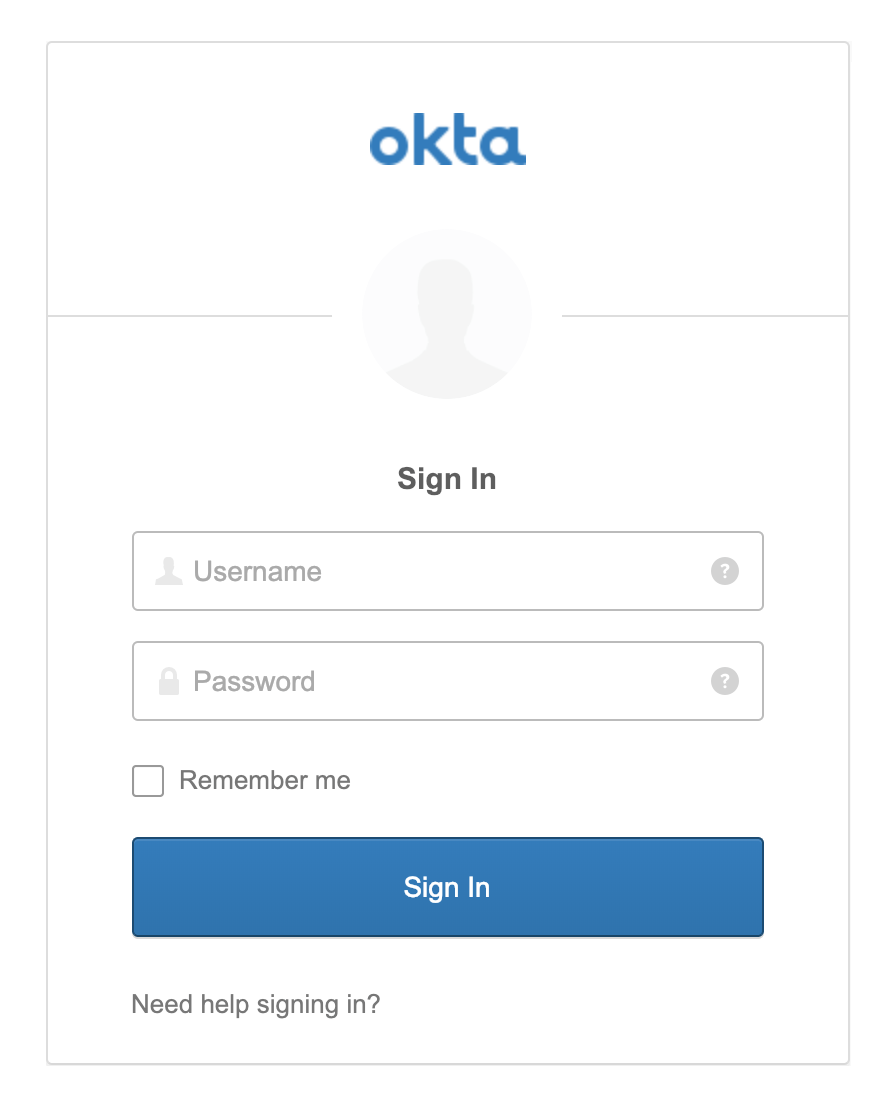
##Troubleshooting
See the Troubleshooting section at the nginx-openid-connect repository on GitHub.
